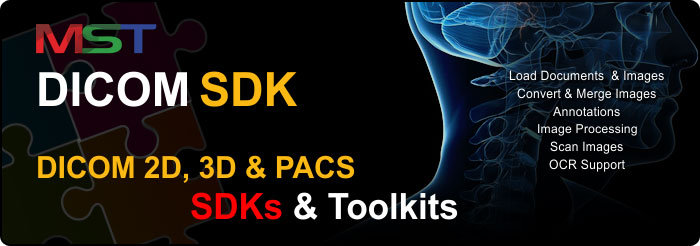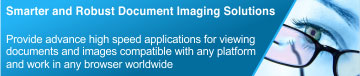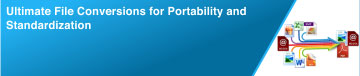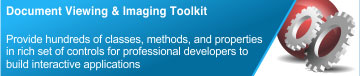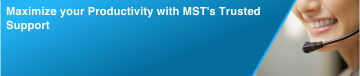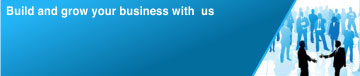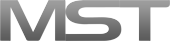MS Technology’s DICOM SDK provides full support for DICOM images and access to the DICOM dataset to help in developing powerful, world-class medical healthcare applications. It provides support for both lossy and lossless DICOM-compliant formats, including 8-bit and 16-bit extended grayscale image support, DICOM annotations, and specialized medical image processing. Provides complete support of 2D and 3D images for viewing and processing medical images. The MST DICOM SDK uses C++/CLI and supports .NET language on all Microsoft Windows® platforms.
Rendering 2D DICOM Images
The Medical Imaging SDK suite allows viewing of DICOM 2D images. It can import and stack the complete study and series with or without DICOMDIR. Includes advance medical image processing tools such as window level, window width, edge detection, free-hand rotation and zoom, invert, sharpness, and smoothness.
Provides out-of-the-box support for DICOM overlays and annotations with additional set of SDK toolkit including advance annotation tools such as ruler, angle, line, ellipse, pencil, polyline, polygon, curve, closed curve, and arrow.
Quickly browse through images in a series such as auto play with controlled speed. The suite also provides rendering of video codecs at the desired frame rates.
Rendering 3D DICOM Images
The SDK provides functions to convert DICOM images from a study or series into 3D volume data. The volume data can be used to generate 3D functions that include MIP, Volume Rendering, Surface Rendering, MPR, and much more…
PACS Support and Integration
The SDK extends the capability to integrate with DICOM servers or Modalities. It allows searching and retrieving patients study or series and stores it in a local user database and makes it searchable for other users. It allows sending and receiving DICOM images with specified compressions techniques to be used during data transfer.
Grayscale and Color DICOM Processing
The SDK supports rendering and processing of both gray scale and colored DICOM images.
DICOM Annotation
The SDK provides out-of-the-box support for all DICOM annotations and overlays. This feature can be controlled through preferences option to enable/disable the annotation overlays.
Provides additional set of SDK toolkit with advance annotation tools such as ruler, angle, line, ellipse, pencil, polyline, polygon, curve, closed curve, and arrow.
DICOM Printing
The SDK provides the functions to integrate with DICOM printers and send specific image(s) to DICOM print Modality with the information to be printed on the top left/right/bottom left right corners.
SDK also facilitates users to print DICOM images on paper with various options such as multiple images on a single sheet with or without annotations.
DICOM Scanning and Image Capture
The SDK provides an interface to integrate with various Modalities such as CT and MRI, and retrieve patients study, series and images.
Bit-depth Support
Bit-depths of documents and images of 1, 4, 8, 16, 24 bit are supported by the SDK. Bit-depths can be modified.
Supported File Compressions
The SDK supports many forms of documents and image compressions including RLE, G3 Fax, G4 Fax, JPEG, Flate, LZW, and IBM MMR. APIs are provided for developers enabling them to provide tools for modifying to and from documents and image file compressions.
Image Processing Operations
The SDK provides methods to enable users to preform image processing operations on all DICOM images. These image processing operations will enable users to enhance an image to make it more visible, zoom and rotate it without pixilation, flip it horizontally and/or vertically, crop it, adjust the brightness and contrast, invert the colors of an image, and provides many other operations to be applied on the documents and images.
PDF Support
The SDK facilitates users to export DICOM images into PDF format.
In 2D, the SDK provides developers a complete support for DICOM Datasets including all IOD classes and Modalities such as SC, CR, CT, US, RF, MR, VL, and NM. Provide high level libraries and components that help developers in building industry standard medical imaging applications.
Provides developers a high quality DICOM SDK that will:
- Read any DICOM Dataset
- Create and read DICOM elements
- Create DICOM Dataset for any IOD classes and Modalities such as SC, CR, CT, US, RF, MR, VL, and NM
- Display DICOM overlays
- Load and save DICOM Dataset with or without header
- Traverse DICOM Dataset
- Search, delete, modify, and create any element in DICOM Dataset
- Load and save images (compressed or uncompressed)
- Create and read DICOM directories and sequences
- Support multiple languages – C#, VB .Net, C++/CLI
- Most recent DICOM specification
- Read and store raw data in DICOM Dataset
- Get, set, and inserts single and multi-frame images (compressed or uncompressed)
- Load and save any image data (signed or unsigned) including 1 through 8, 12, 16, 24 bits per pixel
- Search, insert, delete, and traverses basic directory dataset
- And many more….
Developer Reference
 DicomObject
DicomObject
 A base class for all DICOMclasses,has some functions that are used by other classes.
A base class for all DICOMclasses,has some functions that are used by other classes.
Methods:
- FromObjectID (uint):
Summary:
Used to create DICOM object from ID.
Parameters:
m_uiID: ID of object.
Returns:
Return a pointer to object of Class DicomObject.
Properties:
- AutoDelete
Summary:
Used to set or get information about deletion of an object.
- BaseClassName
Summary:
Used to get class name of an object..
Returns:
Return a "Pointer to String" Value.
- ID
Summary:
Used to get ID of an object.
- Valid
Summary:
Used to check the validity of an object i.e. either it exist or not.
 DataSet
DataSet
 DataSet is a collection of DICOM element, so that each Attribute in a DataSet is expressed as an element.
DataSet is a collection of DICOM element, so that each Attribute in a DataSet is expressed as an element.
Methods:
- Clone:
Summary:
Used to create a copy (Clone) of dataset.
Returns:
Returns a "Pointer to itself”.
- CopyFrom:
Summary:
Used for coping a dataset from another dataset.
Parameters::
Src: Dataset is a reference from which a dataset is copied.
- Delete:
Summary:
Used to delete an element.
Parameters::
Tag:Dcmtag to identify the element.
Returns:
Returns true, if successfully deleted and vice versa.
- FromBitmap:
Summary:
Used to create a dataset from bitmap.
Parameters::
bmp :Reference to a bitmap.
photoIntr: Photometric Interpretation of dataset.
bits: Bits per pixel of dataset.Returns:
Returns reference of dataset created from bitmap.
- FromBitmap:
Summary:
It is an overloaded functionand used to create a dataset from bitmap.
Parameters::
bmp: Reference to a bitmap.
photoIntr:Photometric Interpretation of dataset.
bits: Bit per pixel of dataset.
templateDicomFile: DICOM file whose dataset is used as a template.Returns:
Return reference of dataset created from bitmap.
- GetEnumerator:
Summary:
Used to traverse in dataset.
Returns:
Returns a reference to IEnumerator.
- GetLabelFromTag:
Summary:
To get label from tag.
Parameters::
Tag: A dcmtag value.
Returns:
Returns reference to string.
- GetValueFromTag:
Summary:
Used to get value of tag.
Parameters::
Tag: A dcmtag value.
Returns:
Returns reference to a string.
- Insert:
Summary:
Used to insert an element to dataset.
Parameters::
Elem: Reference to an element.
bReplaceOld: To replace an old one.Returns:
Returns true, if successfully inserted to dataset.
- Search:
Summary:
Used to search element in dataset.
Parameters::
Tag:dcmtag used to search an element.
Returns:
Returns reference to an element.
- SetValueFromTag:
Summary:
Used to set value of a tag.
Parameters:
Tag: dcmtag.
sValue: Astring value.Returns:
Returns true, if successfully set value to the tag.
Properties:
- default
Summary:
Used to get element from dataset.
 DataSetEnumerator
DataSetEnumerator
 Used as an iterator for classDataSet.
Used as an iterator for classDataSet.
Methods:
- MoveNext:
Summary:
Used to traverse an element in DICOM images.
Returns:
Returns a "bool" value.
- Reset:
Summary:
Used to reset a variable initialized by constructor of its class.
Properties:
- Current
Summary:
Used to get pointer to current element.
 DicomDecoder
DicomDecoder
 Used toload and save DICOM file.
Used toload and save DICOM file.
Methods:
- Clone:
Summary:
Used to create a copy (Clone) of dataset.
Returns:
Returns a "Pointer to itself”.
- Delete:
Summary:
To delete an element.
Parameters::
Tag:Dcmtag to identify the element.
Returns:
Returns true, if successfully deleted and vice versa.
- GetValueFromTag:
Summary:
To get value from tag.
Parameters::
Tag: A dcmtag value.
Returns:
Returns reference to string.
- Insert:
Summary:
Used to insert an element to the dataset.
Parameters::
Elem: A reference to an element.
bReplaceOld: A boolean value to replace an old one or not.Returns:
Returns true, if successfully inserted to dataset.
- Load:
Summary:
Used to load the file.
Parameters::
Filepath: Path of the file that has to be load.
Returns:
Returns true, if successfully loaded the file.
- LoadFromXML:
Summary:
Used to load a file from xml.
Parameters:
Filepath: Path of xml file.
Returns:
Returns true, if successfully loaded the file.
- Save:
Summary:
Used to save a file.
Parameters:
Filepath: Path where the file is saved.
Returns:
Returns true, if file is successfully saved.
- SaveAsXML:
Summary:
Used to save a file.
Parameters:
Filepath: Path where file will be saved.
transSyntx: TransferSyntax for the file to be saved.
Quality: To manage the quality of the file that is to be saved.Returns:
Returns true, if file is successfully saved.
- Search:
Summary:
Used to search an element in the dataset.
Parameters:
Tag:A dcmtag value.
Returns:
Returns reference to an element.
- SetValueFromTag:
Summary:
Used to set value of a tag.
Parameters:
Tag: A dcmtag value.
sValue: A string value.Returns:
Returns true, if value is set to the tag successfully.
Properties:
- Dataset
Summary:
Used to set or get dataset of image.
- Default
Summary:
Used to get element from dataset.
- Image
Summary:
Used to get reference to class Image.
- MetaInfo
Summary:
Used to get metadata info of image.
 DicomDirReader
DicomDirReader
 Used to read DICOM directory
Used to read DICOM directory
Methods:
- Read:
Summary:
Used to read DICOM directory.
Parameters:
Filename: Path of DICOM directory.
Returns:
Returns true, if successfully read DICOM directory.
Properties:
- Root
Summary:
Used to get root record from DICOM directory.
 DicomDirRecord
DicomDirRecord
 Used to read DICOM record such as patient, study, and series.
Used to read DICOM record such as patient, study, and series.
Methods:
- GetNextChild:
Summary:
Used to get next record.
Parameters:
childRecord: Reference to class DicomDirRecord.
Returns:
Returns reference to DicomDirRecord.
Properties:
- RecType
Summary:
Used to get type of record from DICOM directory such as image, series, patient, etc.
 DicomDirWriter
DicomDirWriter
 Used to write a DICOM directory
Used to write a DICOM directory
Methods:
- AddDicomFile:
Summary:
To add DICOM file to DICOM directory.
Parameters:
Filename: Name of the DICOM file.
Pathname: Path of the DICOM file.Returns:
Returns true, if the file is successfully added.
- Append:
Summary:
Used to append a file in DICOM directory.
Parameters:
Profile: Name of the application profile.
Filename: Name of the file.Returns:
Returns true, if the file is successfully appended.
- Create:
Summary:
Used to create a new DICOM directory.
Parameters::
Profile: Name of the application profile.
Filename: Name of the file.Returns:
Returns true, if the file is successfully created.
- GetProfileName:
Summary:
To get the name of the application profile.
Parameters::
Profile: Name of the application profile.
Returns:
Returns reference to the string.
- Update:
Summary:
Used to load the file.
Parameters::
Filepath: Path of the file that has to be load.
Returns:
Returns true, if successfully loaded the file.
- LoadFromXML:
Summary:
Used to load a file from xml.
Parameters:
Filepath: Path of xml file.
Returns:
Returns true, if successfully loaded the file.
- Save:
Summary:
To update the DICOM directory.
Parameters:
Profile: Name of the application profile.
Filename: Name of the file.Returns:
Returns true, if the file is successfully updated.
- Write:
Summary:
Used to write the DICOM directory.
Returns:
Returns true, if the file is successfully written.
Properties:
- Valid
Summary:
Checks whether the DICOM directory is valid or not.
 Image
Image
 Used to manipulate DICOM images of a patient.
Used to manipulate DICOM images of a patient.
Methods:
- CreateFlippedImage:
Summary:
To create image after flipped operation.
Parameters:
horz: To flip an image horizontally.
vert: To flip an image vertically.Returns:
Returns a "Pointer to object of Class Image".
- CreateRotatedImage:
Summary:
To create the rotated image.
Parameters:
degree: Value that defines at what rotation an image hasbeen rotated.
Returns:
Return a pointer to "object of class Image”.
- FlipImage:
Summary:
To flip DICOM images.
Parameters::
horz: To flip an image horizontally.
vert: To flip an image vertically.
Returns:
Returns a "bool" value.
- GetBitmap:
Summary:
To get bitmap of an image.
Parameters::
uiFrameNumber: Denotes the number of frames of an image.
uiBitDepth: Contains the information about bitmap image.Returns:
Returns a pointer to object of class System::Drawing::Image
- GetValueFromTag:
Summary:
Used to get value from tag.
Parameters::
Tag:Contains the value of DICOM image tag.
Returns:
Returns a “pointer to string”.
- HideAllOverlays:
Summary:
Used to hide all overlays of DICOM images.
Returns:
Return a “bool” value.
- Image:
Summary:
To initialize ID of a node and image handle.
- LoadImageData:
Summary:
Used to load an image.
Returns:
Return a “bool” value.
- RotateImage:
Summary:
To rotate a DICOM image.
Parameters:
Degree: Value that defines at what rotation an image has been rotated.
Returns:
Return a “bool” value.
- Save:
Summary:
Used to save DICOM images.
Parameters:
Pathname: Location where you want to save an image.
Returns:
Return a “bool” value.
- SetDefaultVoi:
Summary:
Used to set default value for Voi Window.
- SetValueForTag:
Summary:
Used to set the value of a tag.
Parameters:
Tag: Stores the value of DICOM image tag.
sValue: Value that we want to set for tag.Returns:
Return a “bool” value.
- ShowAllOverlay:
Summary:
Used to show all overlays of DICOM image.
Returns:
Return a “bool” value.
- UnloadImageData:
Summary:
Used to unload image.
Properties:
- BitDepth
Summary:
Used to find out the bitdepth of DICOM images.
- Dictionary
Summary:
Used to check whether the dictionary exist or not.
- FileName
Summary:
Used to get the name of a file.
- FrameCount
Summary:
Used to find the number of frames inDICOM images.
- Height
Summary:
Used to find out the height of DICOM images.
- Monochrome
Summary:
Used to check whether an image is monochrome or not.
- OverlayCount
Summary:
Used to find out OverlayCount.
- Parent
Summary:
Used to find the parent node i.e. returns a pointer to object Class Series.
- PhotometricInterpretation
Summary:
Used to find out the photometricinterpretation of an image.
- Polarity
Summary:
Used to get or set Polarity of DICOM images.
- SOPInstanceUID
Summary:
Used to find the unique ID for SOP instance.
- TransferSyntax
Summary:
Used to find the type of DICOM images.
- VoiWindow
Summary:
Used to get or set the Voi window for images.
- Width
Summary:
Used to find out the width of DICOM images.
 Element
Element
 Used to manipulate elements of DICOM images.
Used to manipulate elements of DICOM images.
Methods:
- Clone:
Summary:
Used to get the pointer to object of Class Element.
Returns:
Returns a pointer to object.
- CreateElement:
Summary:
Creates an element corresponding to tag passed as an argument.
Parameters:
Tag: Contains tag value of DICOM images
Returns:
Pointer to object of Class Element.
- CreateElement:
Summary:
Creates an element corresponding to thetag passed as an argument and insert a value in an element.
Parameters:
Tag: Contains tag value of DICOM image.
objVal: A pointer to object of class Object.Returns:
Returns apointer to object of Class Element.
- Element:
Summary:
Used to initialize ID of a user.
- Read:
Summary:
Used to read information of elements in DICOMimages.
Returns:
Returns a "Pointer to byte array".
- Write:
Summary:
Used to write information of an element in DICOM images.
Parameters::
arr: A pointer to a byte array.
Returns:
Return a "bool" value.
Properties:
- ElementNo
Summary:
Used to getelement number of an element in DICOM images.
- GroupNo
Summary:
Used to get the Group No. of element of DICOM image.
- Length
Summary:
Used to get length of an element.
- sValue
Summary:
Used to get value of an element.
- Tag
Summary:
Used to get tags of DICOM images.
- VM
Summary:
Used to check multiplicity of DICOM tags.
- VR
Summary:
Used to get return type of DICOM images.
 ElementEnumerator
ElementEnumerator
 Used as an iterator for class Element.
Used as an iterator for class Element.
Methods:
- ElementEnumerator:
Summary:
Used to initialize ID of an element.
- MoveNext:
Summary:
Used to traverse an element in DICOM images.
Returns:
Returns a "bool" value.
- Reset:
Summary:
Used to reset a variable initialized by constructor of its class.
Properties:
- Current
Summary:
Used to get pointer to current element.
- GroupNo
Summary:
Used to get the Group No. of element of DICOM image.
- Length
Summary:
Used to get length of an element.
- sValue
Summary:
Used to get value of an element.
- Tag
Summary:
Used to get tags of DICOM images.
- VM
Summary:
Used to check multiplicity of DICOM tags.
- VR
Summary:
Used to get return type of DICOM images.
 MedVision Namespace
MedVision Namespace

Structure VoiWindow: Used to set Contrast of DICOM images.
Enumerator DcmTag: Used to find tag of DICOM images.
Enumerator NodeType: Used to get type of DICOM images.
Enumerator PhotometricInterpretation:Used to find photometricinterpretation of DICOM images.
Enumerator Polarity: Used to check polarity.
Enumerator TransferSyntax:Used to find transfer syntax of an image.
Enumerator VRType:Used to find type of DICOM image tag.
 Imaging Namespace
Imaging Namespace
 CandyEdgeDetection:
CandyEdgeDetection:
Used to find out edge detection in image.
Methods:
- CandyEdgeDetection:
Summary:
Constructor of a Class.
Parameters:
Bmp: Bitmap image .
- CandyEdgeDetection:
Summary:
Constructor of a class.
Parameters:
Bmp: Bitmap image.
Th: Use default value.
Tl: Use default value.
- CandyEdgeDetection:
Summary:
ClassConstructor
Parameters:
Bmp: Bitmap image.
Th: Use default value.
Tl: Use default value.
GaussianMaskSize: To set GaussianMaskSize for image.
SigmaforGaussianKernel: To set sigma value of an image.
Properties:
- GaussianFilteredImage
Summary:
Used to retrieve GaussianFilteredImage.
- HystThreshImage
Summary:
Used to retrieve HysthreshImage.
- StrongEdgesImage
Summary:
Used to retrieve StrongEdgedImage.
- WeakEdgesImage
Summary:
Used to retrieve WeakEdgeImage.
 Utility
Utility
 Used for edge detection and to rotatean image.
Used for edge detection and to rotatean image.
Methods:
- RotateImage:
Summary:
Used to rotate an image.
Parameters:
Image: A "Pointer to an image".
angle: Angle through which an image is rotated.Returns:
Returns a "Pointer to System::Drawing::Bitmap".
- EdgeDetect:
Summary:
Used to find edges of DICOM images.
Parameters:
bmp: A pointer to Bitmap of image.
Returns:
Returns a "Pointer to System::Drawing::Bitmap".
The SDK provides easy-to-use, high level components to the developers that will help in building PACS solutions. The SDK will help developers to create any component of PACS solution.
- Supports DIMSE (DICOM Message Service Element) service and Message Exchange Upper Layer Protocol for exchanging message information
- Provides upper-level functions to begin and end Associations
- Supports TCP/IP (Asynchronous or synchronous) for multiple clients and servers
- Automatic conversion of DICOM Data Sets between specific Transfer Syntaxes required by the associated Application Entities
- Provides upper-level functions that automate sending DICOM Request and Response command sets
- Supports printing of High-level DICOM images
The SDK will help developers to:
- Create and assign an initial value to the DICOM network connection
- Create DICOM connection to move factual information and messages
- Easily gets information about DICOM Network Connection and DICOM Associate Connection
- Tailor-made DICOM Associate connection to transfer the type of data and the manner in which to transfer the data
- Provide upper level or lower level functions to send and receive messages
- Create consumers and providers for service classes - Verification, Storage Service, Patient Management, Study Management, Media Storage, Study Content Notification, Query/Retrieve, Print Management, and DICOM Message Service Element (DIMSE)
Facilitates developers to create DIMSE-C services related to composite SOP classes:
- C Get Request / Response
- C Store Request / Response
- C Find Request / Response
- C Echo Request / Response
- C Move Request / Response
- C Cancel Request / Response
Supports AE’s while using DICOM Messages that performs:
- Invoking DIMSE-service-user (SCU)
- Performing DIMSE-service-user (SCP)
The SDK offers various different alternatives to view files using 3D techniques such as MPR, VRT, MIP and projection techniques including rotation, scale, and pan crop. The SDK offers:
- Fast rendering methods to view 3D images
- Load 3D volumes
- Construct 3D volumes from 2D slices such as MRI
- Generate different orientation planes - Axial, Sagittal, and Coronal
- Provide four different volume reconstruction techniques: MPR, VRT, MIP, and SSD
- 3D rendering fully integrated within the viewer
- Support interactive 3D volume actions - Window Level, Pan, Scale, Rotate, Reset, Crop
- Support image processing such as ISO threshold to the rendering
- Specify single and double oblique planes to generate an MIP slab to render only a portion of the 3D volume
- Customize VRT opacity
- Different projection views
Developer Reference
 Render Panel
Render Panel
 A user control to display all types of 3D views such as MIP, MPR, etc.
A user control to display all types of 3D views such as MIP, MPR, etc.
Methods:
- RenderPanel
Summary:
A constructor class that is used to draw images on the panel.
- ~RenderPanel
Summary:
A destructor class.
- Render
Summary:
To display photorealistic images.
- Reset
Summary:
To restore again and bring it to its original position and appearance.
- setWindowLevel
Summary:
Usedto set window level.
- getWindowLevel
Summary:
Used to get window level.
Properties:
- ImageData
Summary:
Contains information about image data.
- BackColor
Summary:
Background color of an image.
- CellType
Summary:
Used to know through which technique the part of an image you want to view. The possible values are:
- VRT– Volume Rendering Technique
- MIP– Maximum Intensity Projection
- SSD– Shaded Surface Display
- MPR– Multi Planer Reconstructed
- Orientation
Summary:
To move an object from its current position to the specified position. The specified values include axial, coronal, sagittal, and oblique planes.
- Transform
Summary:
To change the actual form of an image such as shape, size, position, etc. The possible values include:
- No: For no transformation.
- WindowLevel: For Window level transformation
- Zoom: Toincrease or decrease the magnification of an image.
- Translate: To translate an image.
- Rotate: To rotate image in clockwise or anti-clockwise direction.
- Crop: To crop an image.
- IsoThresholdDefault
Summary:
To bring the transparency of an image to its default value.
- IsoThreshold
Summary:
To adjust the transparency of an image. The value ranges from 0 to 4087.
- MeshColor
Summary:
Changes the color of surface rendering image.
- BaseClassName
Summary:
Used to get class name of an object..
Returns:
Return a "Pointer to String" Value.
- ID
Summary:
Used to get ID of an object.
- Valid
Summary:
Used to check the validity of an object i.e. either it exist or not.
 ImageInfo
ImageInfo
 This class stores detailed information about an image such as height,
width, horizontal spacing, vertical spacing, etc.
This class stores detailed information about an image such as height,
width, horizontal spacing, vertical spacing, etc.
Methods:
- ImageInfo
Summary:
Constructor class that stores detailed image information such as height, width, horizontal spacing, vertical spacing, etc. of an image.
Properties:
- Modality
Summary:
Used to knowthe type of image among the below types:
- AU Voice Audio
- AS Angioscopy
- BI Bio-magnetic Imaging
- CF Cinefluorography
- CP Colposcopy
- CR Computed Radiography
- CS Cystoscopy
- CT Computed Tomography
- DD Duplex Dopler
- DF Digital Fluoroscopy
- DG Diaphanography
- DM Digital Microscopy
- DSDigital Subtraction Angiography
- DX Digital Radiography
- ECG Echocardiography
- EPS Basic Cardiac EP
- ESEndoscopy
- FA Fluorescein Angiography
- FSFundoscopy
- HC Hard Copy
- HD Hemodynamic
- LPLaparoscopy
- LS Laser Surface Scan
- MA Magnetic Resonance Angiography
- MR Magnetic Resonance
- NM Nuclear Medicine
- OT Other
- PT Positron Emission Tomography
- RF Radio Fluoroscopy
- RG Radiographic Imaging
- RTDOSERadiotherapy Dose
- RTIMAGERadiotherapy Image
- RTPLAN Radiotherapy Plan
- RTSTRUCT Radiotherapy Structure Set
- SM Microscopic Imaging
- ST Single-photon Emission Computed Tomography
- TG Thermography
- US Ultrasound
- VF Videofluorography
- XA X-Ray Angiography
- XC Photographic Imaging
- Height
Summary:
Get the height of an image.
- Width
Summary:
Get the width of an image.
- NumSlices
Summary:
To find out the number of 2D images in 3D image.
- XSpacing
Summary:
Get the x-axis distance between nodes on the image.
- YSpacing
Summary:
Get the y-axis distance between nodes on the image.
- ZSpacing
Summary:
Get the z-axis distance between nodes on the image.
- Intercept
Summary:
Get the intercept of the patient’s body image.
- Slope
Summary:
Get the slope of the patient’s body image.
- Orientation
Summary:
To move an object from its current position to the specified position. The specified values include axial, coronal, sagittal, and oblique planes.
- PatientName
Summary:
Get the name of the patient.
- InstitutionName
Summary:
Get the name of the institution where the patient is operating.
- PatientID
Summary:
Get the ID of the patient.
- PatientAge
Summary:
Get the age of the patient.
- PatientSex
Summary:
Get the sex of the patient whether male or female.
- PatientDOB
Summary:
Get the date of birth (DOB) of the patient.
- AcquisitionTime
Summary:
Time at which patient body image is captured.
- SeriesTime
Summary:
Get the time of series.
- SeriesDate
Summary:
Get the date of series.
- StudyTime
Summary:
Get the time of patient study.
- StudyDate
Summary:
Get the date of patient study.
- OrientationText
Summary:
Text display on orientation cubical block while performing any orientation.
 ImageData
ImageData
 This class stores detailed information about image data.
This class stores detailed information about image data.
Methods:
- ImageData
Summary:
Constructor class that stores detailed image data information.
- ~ImageData
Summary:
A Destructor class.
- CreateResampledImage
Summary:
Create new image with different width and/or height of the image in pixels. It also affects the display size of an image.
Properties:
- NumberOfCells
Summary:
Gets the number of cells in an image data.
- NumberOfPoints
Summary:
Gets the number of points in an image data.
- CellBounds
Summary:
Get the number of cell bounds in an image data.
- CellType
Summary:
Get information about the cell type of an image data.
- MaxCellSize
Summary:
Get information about the maximum size of the cell of the image.
- ImageInfo
Summary:
Reference to ImageInfo class.
- ScalarType
Summary:
Get scalar type information of image data.
- ScalarComponents
Summary:
Get scalar components of image data.
- Dimensions
Summary:
Get the dimensions of the image.
- Spacing
Summary:
Get x-axis, y-axis, and z-axis distance between the nodes of the cell of image data.
- Handle
Summary:
Get handle information about image data.
MS Technology products can also be integrated with Microsoft SharePoint 2007, 2010, and 2013.Easy and effective way for organizations to access documents and image files stored in the SharePoint repository.By using our viewing technology, organizations will be able to view documents, view and create annotations, view and create IBM proprietary file formats (MO:DCA, IOCA, PTOCA), and save documents back to SharePoint repository.
- Supports multiple file formats in one universal viewer: View different file format documents and image files stored in the SharePoint repository.
- Metadata Information: Able to search and edit SharePoint 2010, SharePoint 2007, and other ECM's metadata without requiring users to update metadata to conform to the new standards increasing search time and reducing migration efforts.
- Like Flagging:Enable user toflag documents in SharePoint with Like flag for easier identification of urgent documents and files or sharing it with colleagues.
- Annotation capabilities:Annotate any document or image file supported in the viewer with tools such as line, circle, arrow, rectangle, etc.
- View other Content Manager Annotations: Within SharePoint, one can view annotations from other Content Managers.
- Can be customized to your needs– With our SDK, viewers can be customized as per the organization need or let us customize our viewers for you.
We have a reliable network team of System Integrators who specialize in Microsoft SharePoint deployment and enhancement and can assist you in integrating the viewer.Please contact us to know more on our Microsoft SharePoint viewing capabilities.