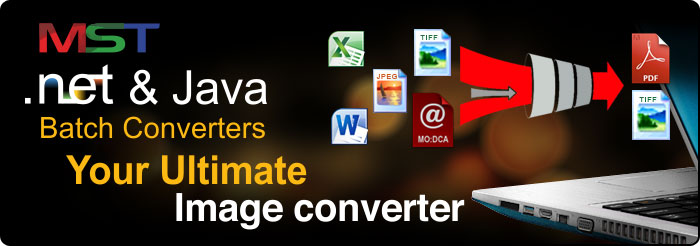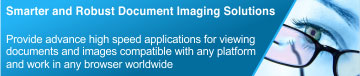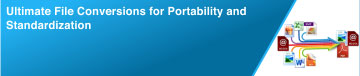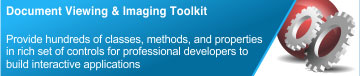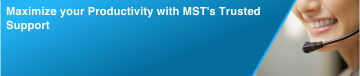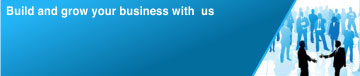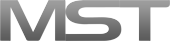MST Batch Converter is a powerful image and files conversion application that converts large batches of document and/or image files from one format to another. Developed using MS Technology's EnvisionIT technology, MST Batch Converter has built-in functionality to support various file conversions concurrently with an easy-to-use user interface, making quick, easy, and accurate conversions. The MST Batch Converter easily and quickly converts from one file format such as TIFF, JPEG, MOD:CA,DICOM, ASCII, Email, MS Office formats and many others, to any number of format types such as PDF, TIFF, and others ensuring that no data loss during conversion therefore maintaining all document objects such as graphics, text, tables intact.
Fast File Conversion
Optimized to convert millions of documents or images to a desired output format at high speed. Convert up to 1000 pages per minute, reducing the overall conversion time for converting large document buckets. The high conversion speed does not compromise with the converted file size. Allows you to customize the compression schemes to be applied during conversion for multiple destination file types

Configure and Execute Multiple Conversions in Parallel
Configure & Execute multiple conversions at the same time with 100% accuracy, increasing productivity and efficiency. Allows configuring multiple source and destination conversions at the same time and each conversion will run in a separate worker thread. Each conversion task can be individually monitored, paused and re-started
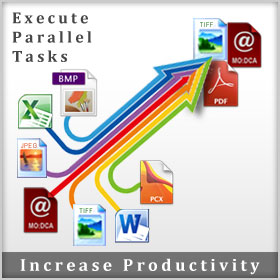
File Formats
Support viewing vast number of file formats - documents and images. Listed below are the most common file formats that are supported in MST Batch Converter Java:
- Microsoft Word Document
- Microsoft Excel Spreadsheet
- PowerPoint Presentation
- PDF (Adobe Portable Document)
- TIFF (Tagged Image File)
- JPG(Joint Photographic Experts Group JPEG)
- MO:DCA (Mixed Object: Document Content Architecture)
- See all available formats supported
Convert/Burn/Embed Annotation

Burning an annotation means that you can no longer modify that annotation. In other words, burning an annotation makes it a permanent part of the document. MST Batch Converter provide options to burn annotations in the converted output file with or without preserving colors. The colors will be preserved in the converted output file, even if the source file does not has the property of preserving colors; therefore, increasing the bit depth of the output file
Includes Sub-Directories during Conversion
Convert all specified files exist in sub folders. Suppose you have selected a file format, say JPEG, to convert into any other format and the file exist at the path A>B>C. Then if the application found the specified file (JPEG) in A and B folders then it will also get converted.
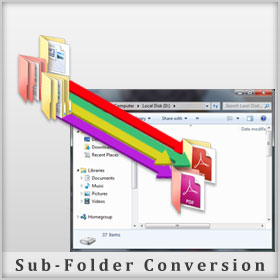
Maintain Source Directory Structure
Preserve same structure of folders at destination location as exist at source location. For instance, you have a file that needs to be converted stored at X>Y>Z folder. The converted output file will be stored, at the destination location, in the same folder as exist at source location i.e. X>Y>Z; therefore, preserving the same folder structure.

Bit depth Conversion
Viewer includes the feature to change the color depth of an image from one bit to another smoothly and conveniently such as 1-bit to 8-bit, 8-bit to 24-bit and vice-versa. Convert a color image to grayscale, or just about anything to monochrome (bi-level).
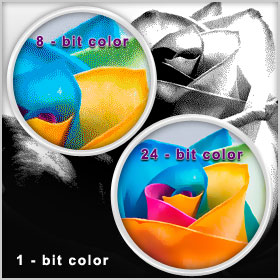
Convert MO:DCA to Text Searchable PDF
Facilitate user to convert IBM proprietary file format MO:DCA documents (IOCA and PTOCA) to searchable PDF. All IOCA images and PTOCA text in MO:DCA document will be converted into searchable PDF. That is, PDF format always maintains their integrity. The PTOCA is saved as PDF text and the image as an PDF image, allowing users to have full text search on the PDF file.

View Conversion Logs
Sometimes it may happen that file may not be converted successfully due to some technical error, or some missing information, etc. Facilitate user to view details of the converted file in the log. The log file contains all information such as when the file has started conversion, errors occurred during conversion, the reasons of error, etc.
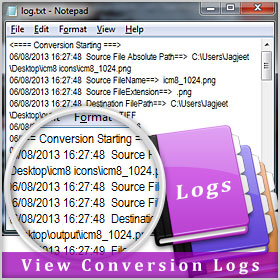
Convert CM8 Annotation into PDF Annotations
Easily convert CM8 annotation into PDF file. The annotation in the PDF file will be burned i.e. they are permanently saved in the PDF file.
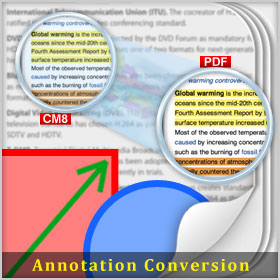
Move Unconverted Files to a Separate Folder
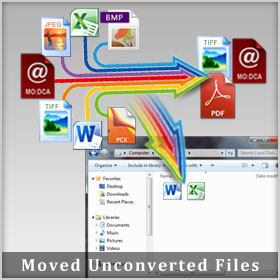
Sometimes application is unable to convert the file due to some technical error or any issue with the file. That unconverted file will be moved to the separate folder. The reason for which file is not converted can be viewed in the conversion log file.
Keep Modified Date and Time for Converted Files Same as Source File
The date and time of the converted output file will be same as that of source file. The user can also set option to keep the date and time of the converted output file, the time when it is being created.

Multi-Thread Processing
- Perform multiple operations at once to increase productivity and efficiency.
Unmatched Conversion Quality and Speed:
- Quickly convert multiple page documents with the highest degree of image quality in a just few seconds.
Multiple Source and Destination Conversion:
- Convert files to and from multiple sources on the network.
Schedule Work lists:
- Provide option in an interface to schedule multiple tasks, that will run at the specified date and time automatically, to avoid the risk of forgetting to schedule it yourself. Schedule a task to run at a time that is most convenient for you. Task starts every time and run in background even if the converter is not open
Highlight interesting or important parts of a document by enhanced text editing capabilities packed in the Strikeout, Underline, and Highlight functions that will make your work easier than ever.
Highlight Text
Marking important text with highlighter (marker) for future reference.
Strikeout Text
Drawing a line to cross out text lets other to know that the text has been deleted.
Underline Text
To underline any part of text and some words.
Support Optical Character Recognition (OCR)
Searches and extract text from images with the tool used for character recognition - OCR. Sometimes it may happen that you want to extract text compressed in the image. With the help of this tool, the compressed text can be extracted from the image and can be used in a different file.
Advance PDF Redaction
Easily hides documents confidential information using predefined document redaction and image redaction macro options such as credit card, Date of birth(DOB), Name, passport number, age, gender, race, etc. Provides more than 20 predefined macros for redacting PDF files.
Support DWG file
Provides support of robust viewing for DWG, the native format used in CAD/CAM applications for designing or visualizing objects, architecture, maps, or other drawings for Computer-Aided Design (CAD) applications.
A form of information sharing where one can see the comments, suggestions, etc. made by different user on different pages of the document – a blog. A blog contains list of comments. There may be archives of older comments organized in reverse-chronological order, from most recent entry to least recent. User can also comment on other comments made by enhanced text editing tools - highlighter, strikeouts, and underline.
In this section we have provided technical information of MST Batch Converter Java. If you are unfamiliar with some of the topics listed, we strongly suggest you read up on each subject.
If you require further assistance with topics, please feel free to contact us.
 Source Formats
Source Formats
Below are the lists of formats supported by MST Viewer .NET:
-
IBM proprietary file formats
- MO:DCA (Mixed Object: Document Content Architecture)
- IOCA (Image Object Content Architecture)
- PTOCA (Presentation Text Object Content Architecture)
-
Office file formats
- DOC (Microsoft Word Document)
- DOCX (Microsoft Word Document 2007 & above)
- XLS (Microsoft Excel Spreadsheet)
- XLSX (Microsoft Excel Spreadsheet 2007 & above)
- PPT (PowerPoint Presentation)
- PPTX (PowerPoint Presentation 2007 & above)
- VSD (Microsoft Visio)
-
Documents
- PDF (Adobe Portable Document)
- RTF (Rich Text)
- TXT (ASCII Text)
-
CAD File Format
- DWG (AutoDesk Drawing)
- DWF (AutoDesk Vector)
- DXF( Drawing Interchange)
-
Image file formats:
- ABIC
- BMP (Windows and OS/2 Bitmap Formats)
- CAL (CALS Raster)
- DCX (Paint Brush)
- DCM (DICOM)
- EMF (Windows Metafile)
- GIF(CompuServe GIF)
- JBG (JBIG)
- JB2 (JBIG2)
- JPG(Joint Photographic Experts Group (JPEG))
- JPEG-XR (Windows Media Photo / HD Photo (HDP))
- JPEG-LS (JPEG Lossless)
- J2K (JPEG 2000)
- JP2 (JPEG 2000 Compressed)
- JPM (JPEG 2000 Part 6)
- JPX (JPEG 2000 Part 2)
- PNG (Portable Network Graphics)
- PNM (Portable Bitmap Utilities)
- PPM (Portable Bitmap Utilities)
- PBM (Portable Bitmap Utilities)
- PCX (Paint Brush)
- RAS (SUN Raster)
- TIFF (Tagged Image File)
- WBMP (Wireless Bitmap)
- WMF (Windows Metafile)
- XPM (XPicMap)
 Destination Format
Destination Format
Following are the list of file formats that can be converted from source file formats (listed above in Source Formats) to destination file formats:
- TIFF
- MO:DCA
- IOCA
- JPEG
- GIF
- BMP
| Annotation Tools | Measurement Annotation Tools |
|
|
 Technical Specs
Technical Specs
Developer Reference
 convertWithoutDirStructure
convertWithoutDirStructure

Summary: Converts the files from a specified source directory to a specified destination directory with the applied conversion scheme. This method does not parse the subfolders for file conversion.
Syntax:
int[]convertWithoutDirStructure (String src, String dest, String srcExt, String destExt ,booleanburnAnnotation, booleansaveAnnotation, booleanexcludeAnnotation, booleanisAnnColor,String annotationInfo)
Parameters:
srcDirPath: Path of the directory containing files that need to convert
dstDirPath: Path where converted files will get saved after conversion
srcExtenstion:File type in source folder
Possible Values Type: .bmp, .tiff, .jpeg, .mda, .pdf, .txt, .gif, .rtf, .dcm, .png, ASCII, .eml, .html, .msg
dstExtension: File type in which user want to convert file
Possible Values Type: .bmp, .tiff, .jpeg, .mda, .pdf, .gif
burnAnnotation: Whether user wants to burn annotation with converted document or not
saveAnnotation: Whether user wants to save annotation with converted document or not
excludeAnnotation: Whether user wants to exclude annotation with converted document or not
isAnnColor: Whether user wants to preserve annotation with converted document or not
annotationInfo: Contains information of above type of conversion (e.g:- burnAnnotation, saving of Annotation, etc.)
Returns:
ConversionInfo[]
Arrays:
conversionInfo[0]-Total Converted Files
conversionInfo[1]-Number of file not converted
conversionInfo[2]-Total Conversion Time
 convertWithDirStructure
convertWithDirStructure

Summary: Converts the files from a specified source directory to a specified destination directory with the applied conversion scheme. This method parses the subfolders for file conversion.
Syntax:
int[]convertWithDirStructure (
String src, String dest, String srcExt, String destExt ,
booleanburnAnnotation, booleansaveAnnotation,
booleanexcludeAnnotation, booleanisAnnColor,
String annotationInfo)
Parameters:
srcDirPath: Path of the directory containing files that need to convert
dstDirPath:Path where converted files will get saved after conversion
srcExtenstion:File type in source folder
Possible Values Type: .bmp, .tiff, .jpeg, .mda, .pdf, .txt, .gif, .rtf, .dcm,.png, ASCII, .eml, .html, .msg
dstExtension: File type in which user want to convert file
Possible Values Type: .bmp, .tiff, .jpeg, .mda, .pdf, .gif
burnAnnotation:Whether user wants to burn annotation with converted document or not
saveAnnotation: Whether user wants to save annotation with converted document or not
excludeAnnotation: Whether user wants to exclude annotation with converted document or not
isAnnColor:Whether user wants to preserve annotation with converted document or not
annotationInfo:Contains information of above type of conversion (e.g:- burnAnnotation, saving of Annotation, etc.)
Returns:
ConversionInfo[]
Arrays:
conversionInfo[0]-Total Converted Files
conversionInfo[1]-Number of file not converted
conversionInfo[2]-Total Conversion Time
 Platform
Platform
Supported Platforms
- Windows XP (32-bit )
- Windows Vista (32-bit or 64-bit)
- Windows 7 (32-bit or 64-bit)
- Windows 8
- Red Hat
- MAC OS
- IBM AS/400
Hardware Requirements
- Minimum 512 MB RAM
Software Requirements
- JRE 1.5 or higher
Desktop
- Window XP (32 or 64 bit version)
- Window Vista (32 or 64 bit version)
- Window 8
- MAC OS X 10.4 or higher
- RHL
- Microsoft Internet Explorer 6.0 or higher, Mozilla Firefox, Google Chrome
 Documentation
Documentation
Learn to use our products and services more efficiently with free user guide. These technical manuals are intended to assist you with the information needed to operate our product.
Download a PDF copy of the User's Guide by clicking link below.
Need to talk to us? Click here for contact information.
Choosing a converter for your organization is a complex task because the selection of the solution will have to be made considering both the present and future needs of the product and user experience. Let's take a look at how MST Batch Converter Java compares to major enterprise viewers in the market with regards to features and support options.
| Features | MST Batch Converter | Snowbound Conversion SDK |
| Convert TIFF, JPEG, GIF, PNG, PDF & MS Office Files | ||
| Burn In Annotations | ||
| Designate Output File Extension | ||
| Convert Subdirectories | ||
| Preserve input naming & directory structure | ||
| Convert Text based documents to Searchable PDFs | ||
| Watermarking Documents | ||
| Adjust Document Size and DPI during conversion | ||
| Command Line Interface Controls | ||
| Guaranteed Support of 99.8% of IBM MO:DCA/PTOCA/ICOA | ||
| Support of IBM Annotations | ||
| Convert IBM annotations to PDF Annotations | ||
| Change Document Image Compression Type | ||
| Conversion Scheduling | ||
| Move unconverted files to a specified directory | ||
| Preserve input files modified date & time properties | ||
| Available GUI |